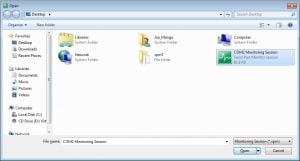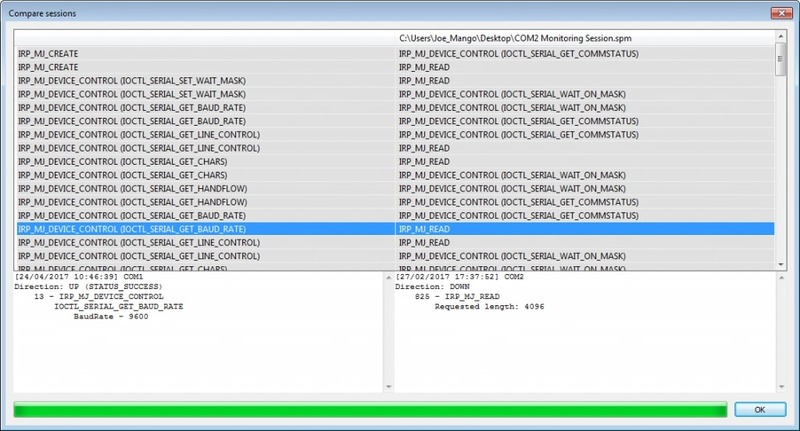Monitoring communication between multiple COM ports is essential for verifying the accuracy and performance of serial devices. Users may struggle to efficiently analyze and compare multiple devices.
It is a time-consuming and complex task that can slow down troubleshooting and development. Different hardware configurations often result in data conflicts or inconsistencies, leading to unnecessary delays and user frustration.
Serial Port Analyzer provides users with an effective solution for easily comparing monitoring sessions from multiple serial devices.
The dedicated serial protocol analyzer software streamlines analysis and troubleshooting, saving time and enhancing productivity. The tool lets you compare multiple sessions simultaneously and view the results side by side, allowing you to identify data problems or deviations quickly.
Comparing Multiple Monitoring Sessions
Here’s a situation that illustrates the benefits of serial protocol analyzer software in logging and evaluating data from multiple devices connected to a serial interface. You are tasked with testing a group of newly attached serial devices to verify their performance. You’ll be looking for irregularities that may represent an issue with the device or data transmission.
Serial Port Analyzer enables you to load and compare saved monitoring sessions in a user-friendly interface, allowing you to quickly and accurately detect potential issues. The following steps guide you through the process of comparing and analyzing serial data.